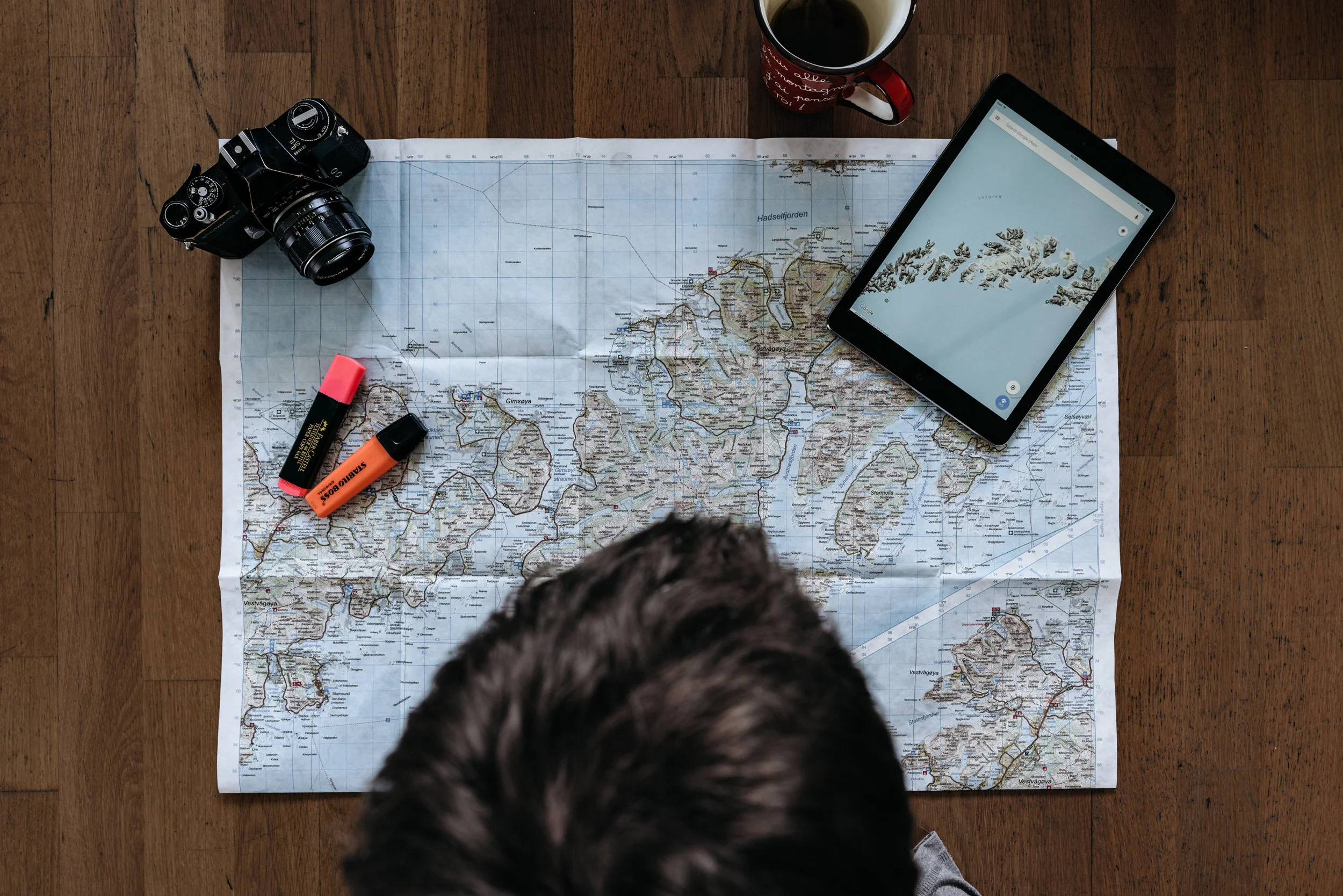AGU and Google Tours in the Classroom
In December, I attended part of the American Geophysical Union’s Fall Meeting here in DC. “Meeting” is kind of an understatement. There were almost 30,000 earth scientists in DC at the convention center and surrounding hotels. The exhibition hall alone was completely overwhelming, but it was great fun getting a chance to check all of the things that the conference had to offer.
Teachers were able to register for the entire week for free, which is incredible, and they offered a 2 day workshop specifically for teachers. The Geophysical Information for Teachers (GIFT) Workshop was a great way to find out about a ton of earth/space science resources, and this event happens at every AGU Fall Meeting. Next year’s meeting is in San Francisco, so if you are in the area definitely consider going! Here’s a link to more information about the workshop, and here is the agenda for the 2018 meeting so you can see what types of things are offered.
My favorite part of the workshop, personally, was learning more about how to create Google Tours and Google Virtual Tours to use in the classroom. Here’s a link to the resources that were provided for the session including planning worksheets, links to existing virtual tours of geological wonders, and more. If you’ve ever wanted your students to experience a place, but you aren’t able to get them there for whatever reason, this is a great resource. I’ll go through both of these tools, share some resources/ideas, and provide links for people to explore the things I created.
Google Tours
Overview
Google Tours uses existing Google Maps and Google Street View to create a 2D tour of an area, or even a series of areas. You can add pictures and descriptions, but it’s not meant to be immersive. I envision it as a great overview of an area, especially if you want a geographical perspective of where features, monuments, etc., are in relation to each other. It works in a browser or in Google Earth, so it’s a fairly low-technology endeavor. It functions roughly like a slide show with map views, street views, imported pictures and written descriptions. It’s fairly easy to learn to use if you’re relatively tech savvy. Google has a general FAQ page about tours here, and there are plenty of YouTube videos like this one that will help you create your first tour. You can see some sample tours here. Here’s one of my favorites: a tour of the Marine Protected Areas in California.
Ways to Use It in the Classroom.
I envision this used in a few ways. A teacher could make a Google Tour of their vacation to show students, or to highlight the geography, geology, or history of a place. For example, you could follow a famous Civil War Battle, or track the progress of Lewis and Clark. I also imagine that this could be a great way to engage students to make their own tours, especially students who are newcomers to the U.S. For example, students could make a tour of their home country, state, or city. Or, the whole class could make a tour of their neighborhood or city through any subject lens—cultural landmarks, green spaces, ecology, etc. The possibilities are limitless! Google Education has more ideas here.
Google Virtual Tours
Overview
Google Virtual Tours go a step further. You can use a panoramic, 360-degree photo you’ve taken yourself, or use a Google Street View 360-degree image to create a 3D, immersive experience which can be transferred to a VR headset or Google Cardboard. It also works very well with mobile phone and/or computer browsers, so you can use it with whatever technology you have access to, but the file sizes are bigger so it definitely takes longer to load on a slow connection. It’s easy to embed pictures, descriptions, and points of interest that show up as you tour through the 360-degree photo. The user-interface is nice, and when you click on a point-of-interest or photo, it pops up a box with more information and you can see what things you still have to click on and which ones you have already clicked on. Each 360-degree photo is called a scene, and you can have several scenes in your tour. The main Google VR Tours page has an overview and help to create your first tour. You can also find more YouTube videos to get started, like this one, and see lots of amazing sample tours here. Check out this tour about the proper way to shoot a basketball. I like it because it shows how much more versatile this type of tour is.
Ways to Use it in the Classroom
The VR tours can be used in all the ways the original Google Tours can be used—visit far-off locales, show off your neighborhood, etc. The power of VR tours, though, is that you or your students can take your own 360-degree shots with a camera or smartphone and make a tour of anything you like. You will need an app that can take 360 degree photos, however. I recommend doing a Google Search for “360 degree photo apps” to see what’s currently available for your particular brand of phone. If you have the funds, there are also some relatively inexpensive, (~ $100), bluetooth-enabled, 360 degree cameras you can buy online. Some of them are also waterproof—imagine the possibilities!
Students could use VR Tours to create a tour of a specific ecological feature in your schoolyard, describe the historical events that took place inside a building, or create a virtual tour of their homes (if appropriate). Teachers could do all of the above or create a tutorial for how to set up lab equipment, where to find the safety features of a classroom, or explore the architectural wonders of Ancient Rome.
My Examples
At the end of the GIFT workshop, I went on an optional geologic tour of the National Mall. I decided to use the photos and information from that experience in order to experiment with both types of tours and compare and contrast features.
Here’s the Google Tour. This is more of an overview and gives you a good sense of the geography of the entire area around The Mall.
And Here’s the Google Virtual Tour. This has a lot more information about the sites, the rock, and the history.
Have fun!
NOTE: Right now, it doesn’t seem that either type of tour provides a way to collaborate with other google users on a single tour, like other Google Apps do. If/when that changes, however, classrooms or groups of students could work in tandem to create a tour and make this even more engaging for students!
ALSO NOTE: I do not work for Google, and I am not getting any money to promote their products. I just think they’re really cool!